You have the ability to copy scheduled activities from one week and paste it to one or several other weeks at once. This function is useful
if you have created one main schedule that you want to be the standard template for the whole
school year. Moreover, copying is useful if you make changes in the schedule
during the school year that you want to be applied for some weeks or the rest of
the year.
Before you start copying, we recommend adding Holidays and
start- and end dates for the school year. This is found on the top menu in “Planning”
and “Holiday Calendar”. After doing so the copying will take this information into
account and skip the holidays when pasting the schedule. A video guide on how to create holidays and school breaks can be found here as video nr. 4 or read about as a simple guide here.
The copy button can be found right above the schedule on the right side, marked with “copy” and “paste”.
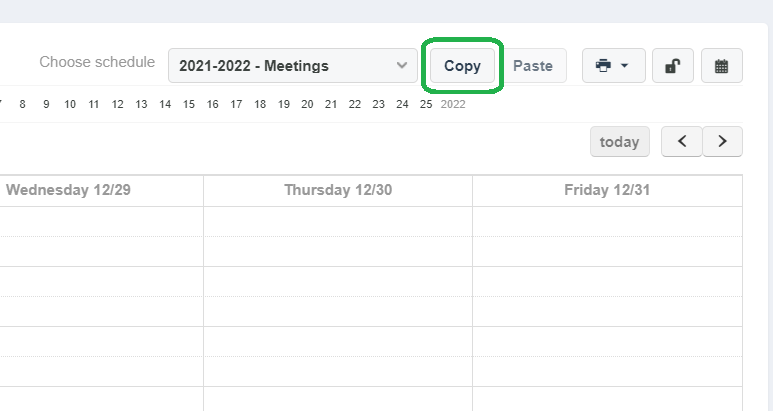
To copy, do the following steps:
1. Find the week you want to copy
2. Click “Copy”
3. Click “Paste”. Now, select the weeks you want to paste it
to. You may choose specific weeks, or you can click on the pre-made options, such as “even weeks”, “odd weeks”, or “all weeks”. The selected weeks will be
marked with the colour blue.
4. If you have selected one week that you want to unselect,
click one more time on this week. If you want to unselect all weeks, click “unselect
all” marked in red at the bottom right. Docendo will let you know if these
weeks contain substitute hours or any notes from the teachers.
5. Click “Paste” to complete the copying.
Note that the copying might take some time. It can take between
1 -10 minutes, depending on how much is going to be copied. You should
avoid copying multiple times despite the waiting time, otherwise you might create duplicates in your schedules. You
will receive a notification when the copying is completed.
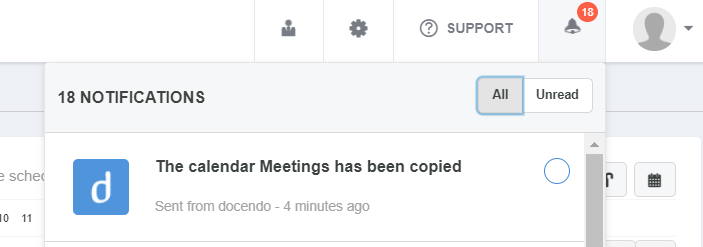
The hour counting and registration for grades and teachers will
automatically be updated following the copying.
Be aware: When copying a grade’s schedule it will only copy the courses created within that grade/class calendar. This means that subjects from shared
calendars, for instance, will not be copied at the same time. If these subjects/hours need to be copied, you will have to copy them from the specific calendar they are
scheduled in.
Be aware #2: Sometimes it works better to do changes for a subject, like a change of teacher or location, within the subject, as an alternative to copying. (For more details, read the section on how to change, create or remove a location and/or staff member).