You can find the calendars for the different groups of students for your institution in “Grades/groups” in the menu on the left side. Click on “Create grade/group”.
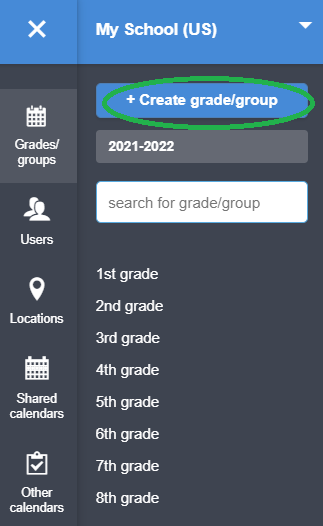
You can choose to create several of these groups/grades/classes at once. Follow
the steps below to create one or several classes:
1. Type in the name of each group.
2. When you have written down all of the groups you want to create, click “Create” at the bottom right.
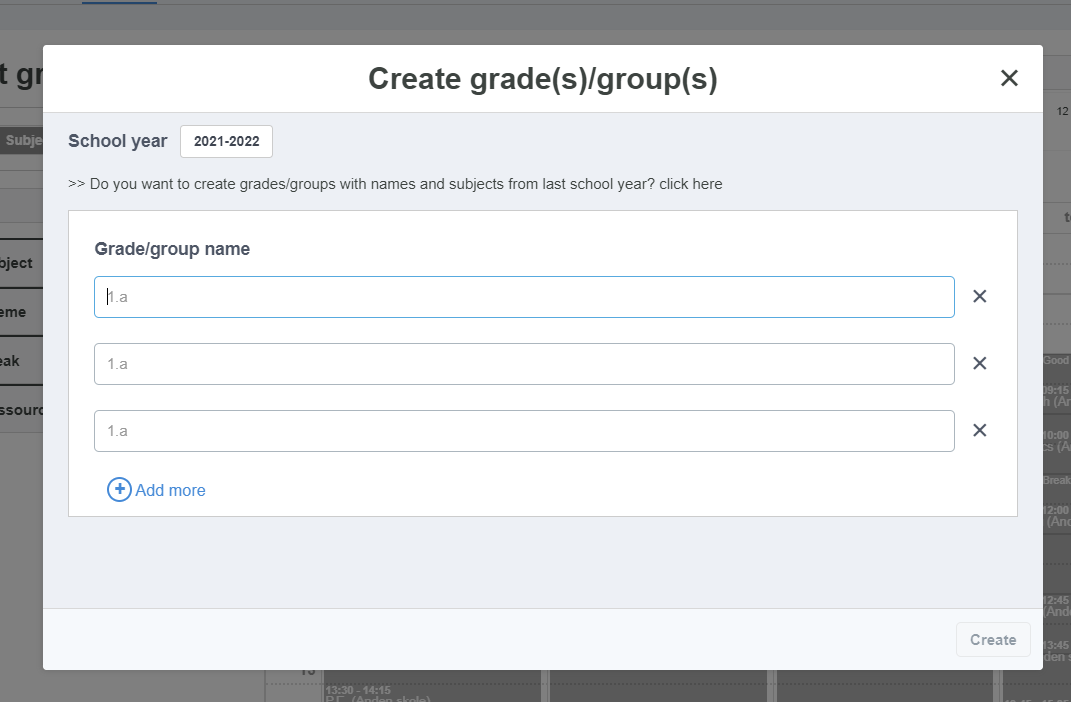
The grades are now created and visible in “Grades/groups” in the menu. If you click on them, you can see subjects and create new courses as well by clicking "Create course".
For each course, you may make default settings for the subject. These are default settings such as the teacher in the course, location, time duration of the course, color, and subject category. To find and create default settings, click on the specific course on the list among all of the subjects.
When you have made changes and saved these, the changes will follow the course in terms of being the new settings in the course. You are able to go back anytime to change the default settings.
However, if you want to only edit each subject in the calendar for the specific time/course without changing the default setting, you may do this by clicking the specific class placed within the calendar and making changes from here.