Deleting courses/subjects from the schedule
You can easily delete a specific subject from the schedule. You can do this by choosing the particular course/subject that you want to delete, followed by clicking on the Trash-icon at the top right corner.
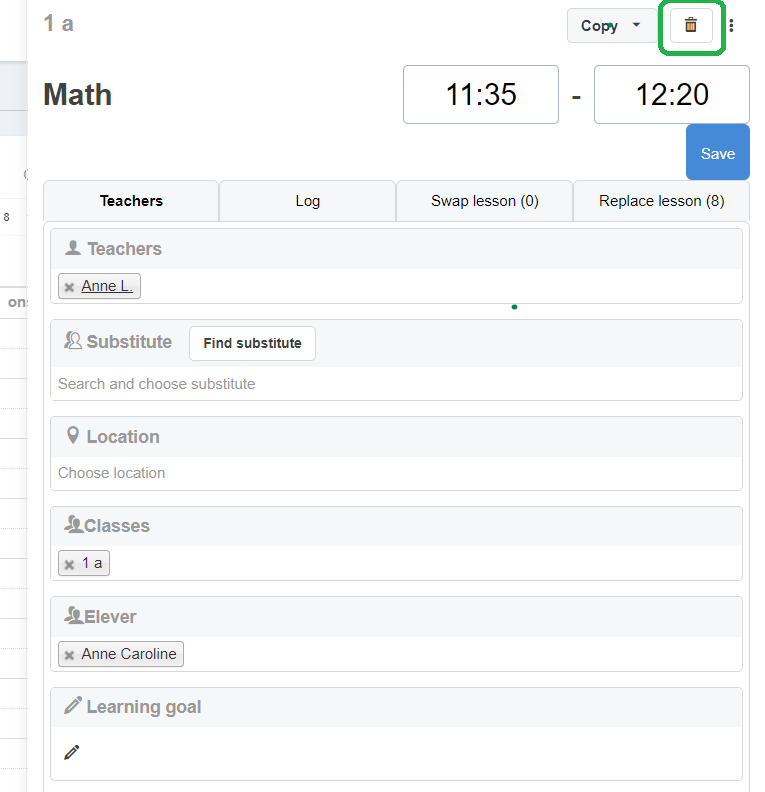
Deleting courses for a day/whole week
Within every calendar, there is a “Delete day/week” option. When clicking here, you are able to choose between deleting a particular day or the whole week. Consequently, all of the scheduled subjects will be deleted from the selected day or week.
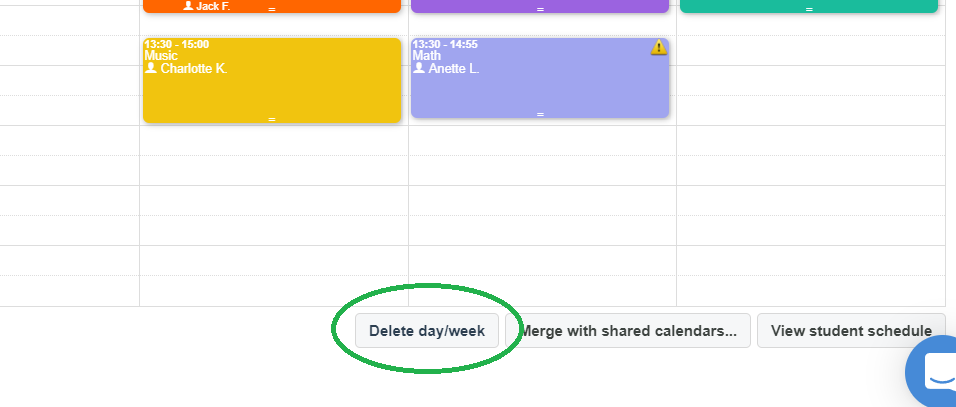
Delete all sessions of a specific subject in the calendar
Delete subject (from the list among subjects)
To delete a course and remove it from the subject list on the left side of the schedule, start by clicking on the specific course you want to delete. Then, you click on the Trash-icon at the bottom left.
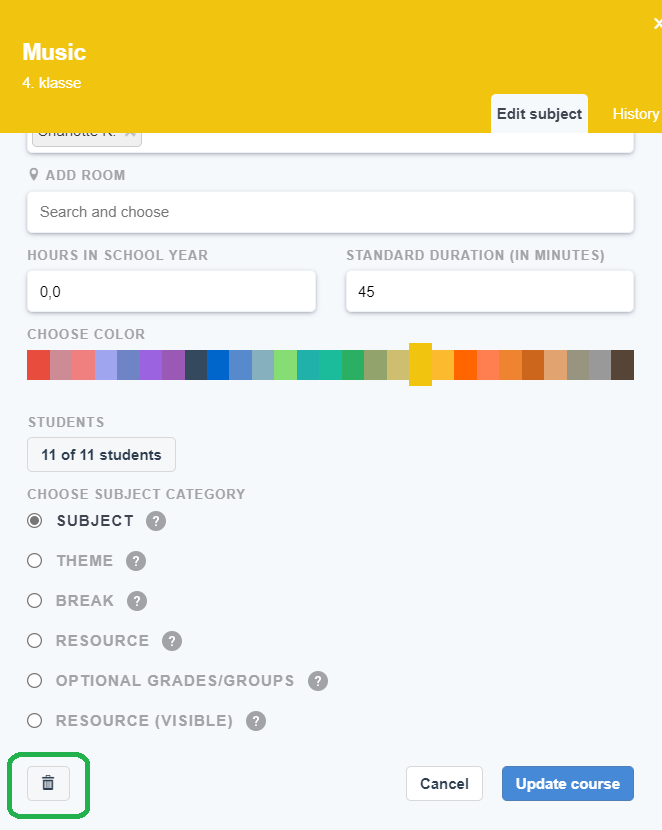
Note: the Trash-icon will only be visible and able to click on when the course is deactivated, meaning it has not been scheduled. As it is not possible to delete an active subject, you may want to make sure that the course has not been scheduled to be able to delete the course.