Locations may be optionally created and tied to specific activities, in order to keep track of their availability and prevent double-bookings when putting together your schedules across grades/classes.
Calendars for locations are useful to check availability and book specific rooms for student activities, staff meetings, events and other activities.
Create locations
The calendars for the respective locations are found in “Locations” on the left side menu. Click on “Create room”.
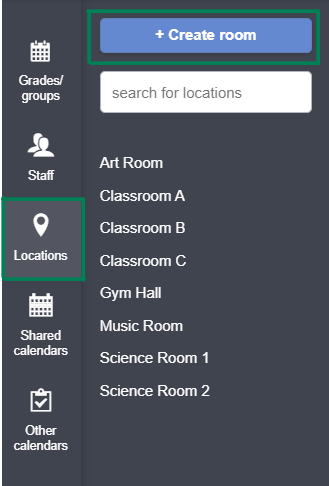
This will create a list of empty spaces where you can create several rooms all at once. Appearing like this:
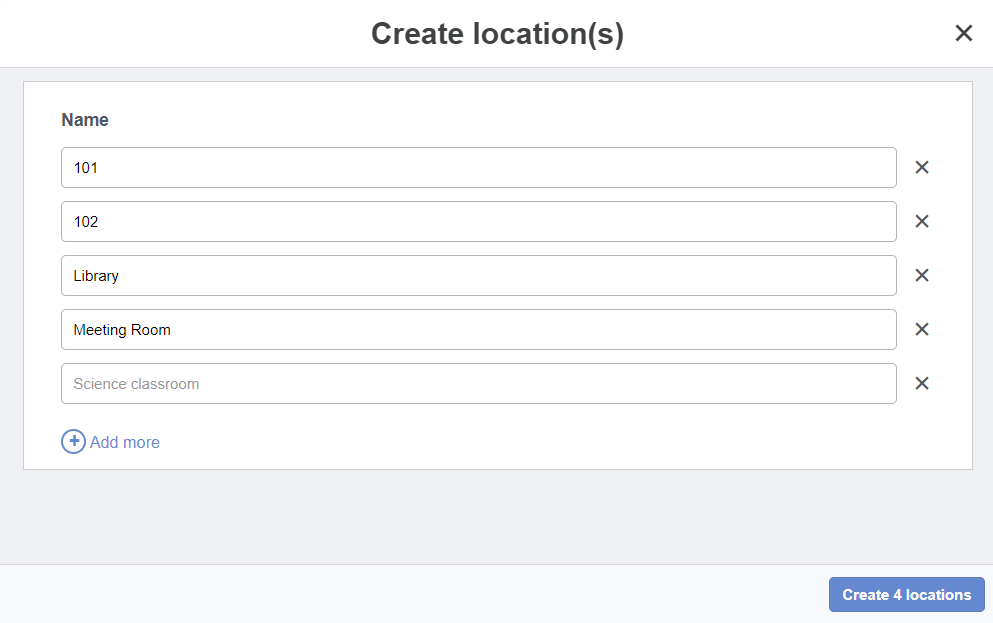
When you have created a location, this room can be linked
and added to any activity in your Docendo schedule. If you were to add “Art Room” for an art
class, this room will be booked for the time period where the subject is
scheduled. This principle applies to all activities scheduled in Docendo and the system will account for it to prevent double-bookings.
<o:p></o:p>
To add a location for a subject, you can click on either the course itself in the "Subjects" (found in the "Planning" menu) or in the specific calendar you are currently scheduling in.
Edit name or remove location <o:p></o:p>
If you want to change the name of the location or delete it, click on the location on the menu on the left. From here you can click on the three dots next to the name, following by clicking “Edit name” or “Remove calendar”. <o:p></o:p>