During the school year, you may, with Docendo, use the "Theme" functionality. It can be used for marking themes and events for special days or weeks in the class schedule that diverges from the normal schedule.
The themed activity can be useful if you, for example, wish to note in the schedule that a class has a sports day or is going on a field trip. A themed activity is used as shown below, where it is added “on top” of the regular schedule. The themed activity is visible for the pupils and parents, while classes that are overlapping the themed activity will not be visible.
How it appears when planning the schedule: How it appears for pupils:
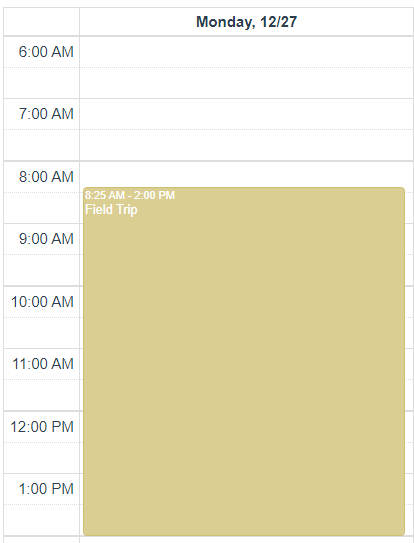
To create a themed activity:
1. Find the schedule for the specific class
2. Click “create course”
3. Type in the name for the theme, for instance, “field trip”
4. Select the relevant category at the bottom
5. Add additional details if it is wanted
6. Click “create”
The themed activity is now created and is placed within the category
“theme”.
You schedule the themed day by drag-n-drop the course to the specific time you want it scheduled. You may drag it on top of other scheduled classes. These pre-scheduled classes will be fully counted and registered as usual, and the themed activity is not. In the example below, there will be an hour count for Math and French.
Tip! You can click “view student schedule” below the schedule to see how it is appearing to pupils and parents.
If you want to create themed activities for several classes, you can create a themed day/week in the shared calendar. From here, you link the activity to the particular classes.
<o:p></o:p>