The function “Groups” allows you to sort and filter users at your school.
These groups are useful in several ways when using Docendo. For instance, they
allow you to add all users at the school or specific groups of teachers, in
the same activity all at once. Moreover, groups can be used when dealing
with absence and substitution, as you can find available teachers by looking
at the overview of the schedule among specific groups. Each staff member may be included
in one or several groups. Groups are made using “tags”, meaning that each staff member may have
several associated “tags”.
To create groups:
1. Click on the gear
icon (⚙️) on the top
right corner
2. Click “Users”
3. On the left side of the page, you press the "+Create new group" button. This will open a window where you have to name the group (creating the tag) and add at least 1 staff member to the group.
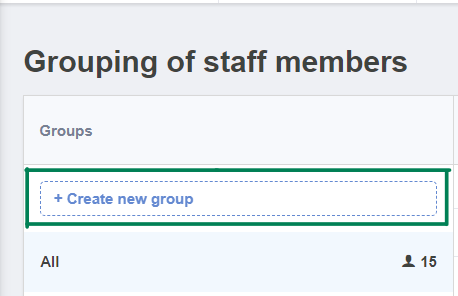
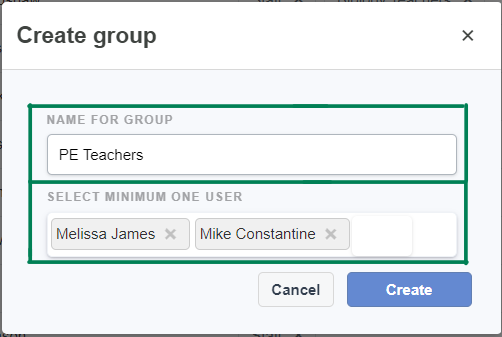
4. After you have selected all of the users you want to include and created the group, all the associated staff members will have the relevant tag added to their profile. You will have an overview of the groups on the left and the staff members on the right. If you wish to add more people to one of the groups, you can also easily drag and drop them into the different groups you wish to add them to.
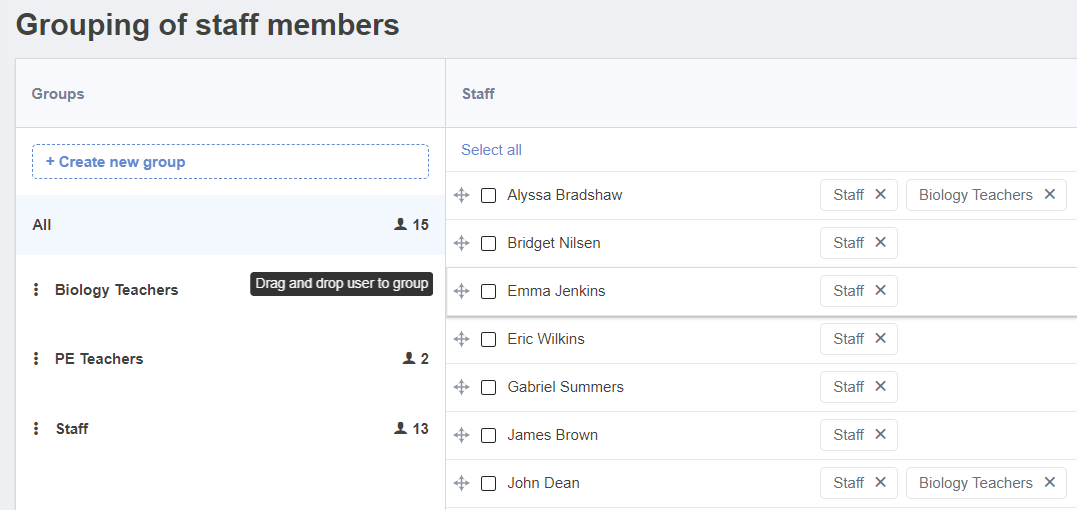
Tip! Creating groups can be particularly useful if there are teacher-teams who would regularly participate in classes or activities together. When a course is being created, or a meeting being scheduled, you can search for the name of the group in “Add Teacher”. When the group is selected, rather than single users, the whole group will be linked to the activity.
<o:p></o:p>